Humanize Your Inbox
Verify who's sending you emails.
Focus on the messages that matter most.

Tim Draper
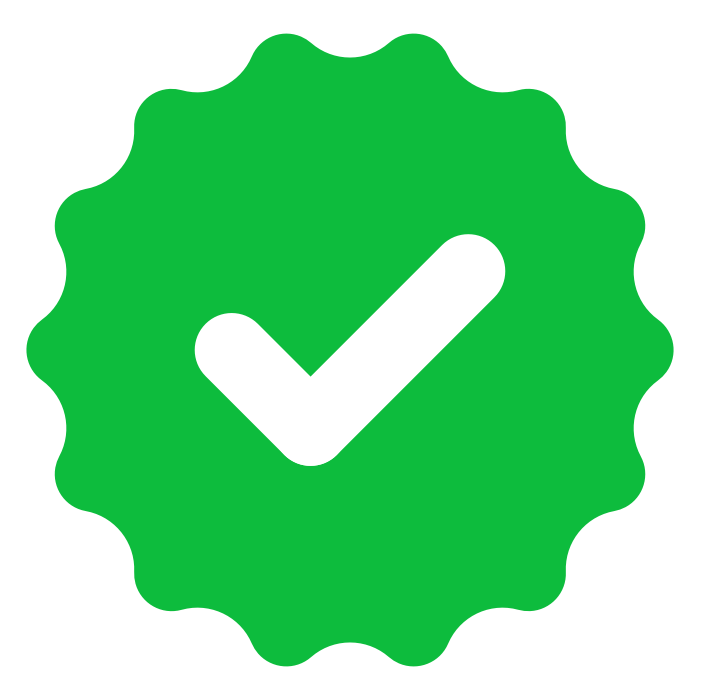
First Investor in Hotmail
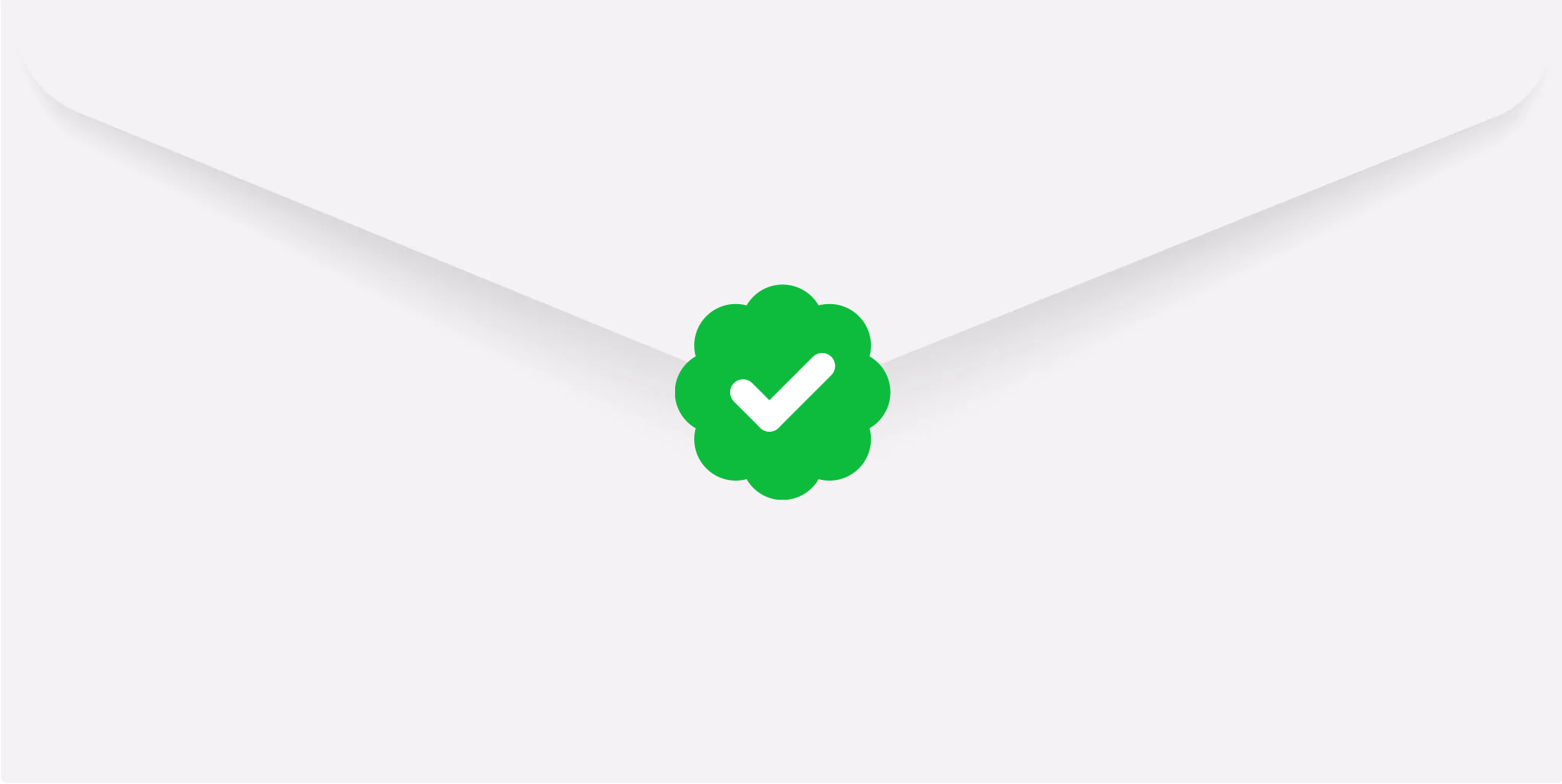
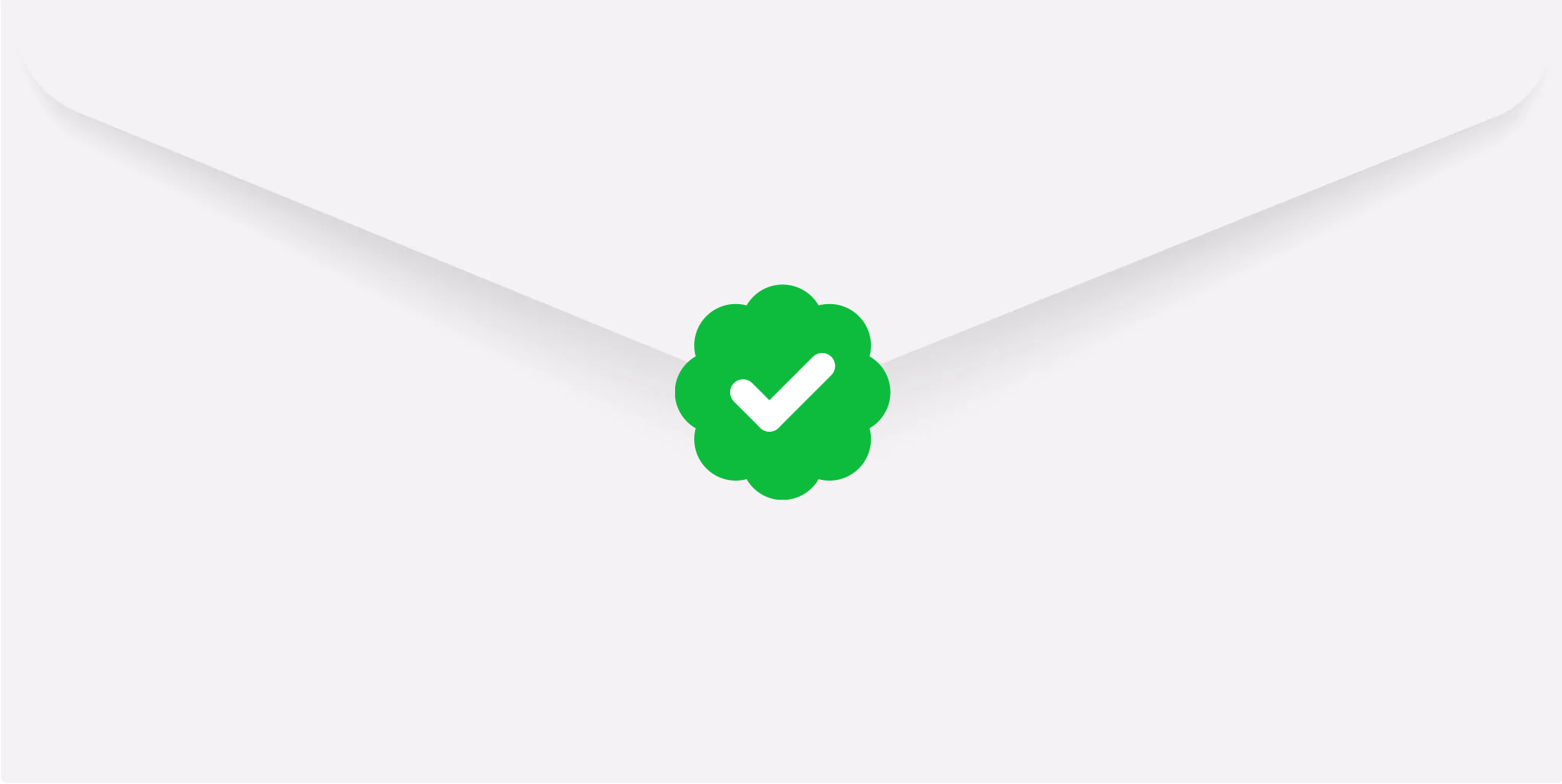
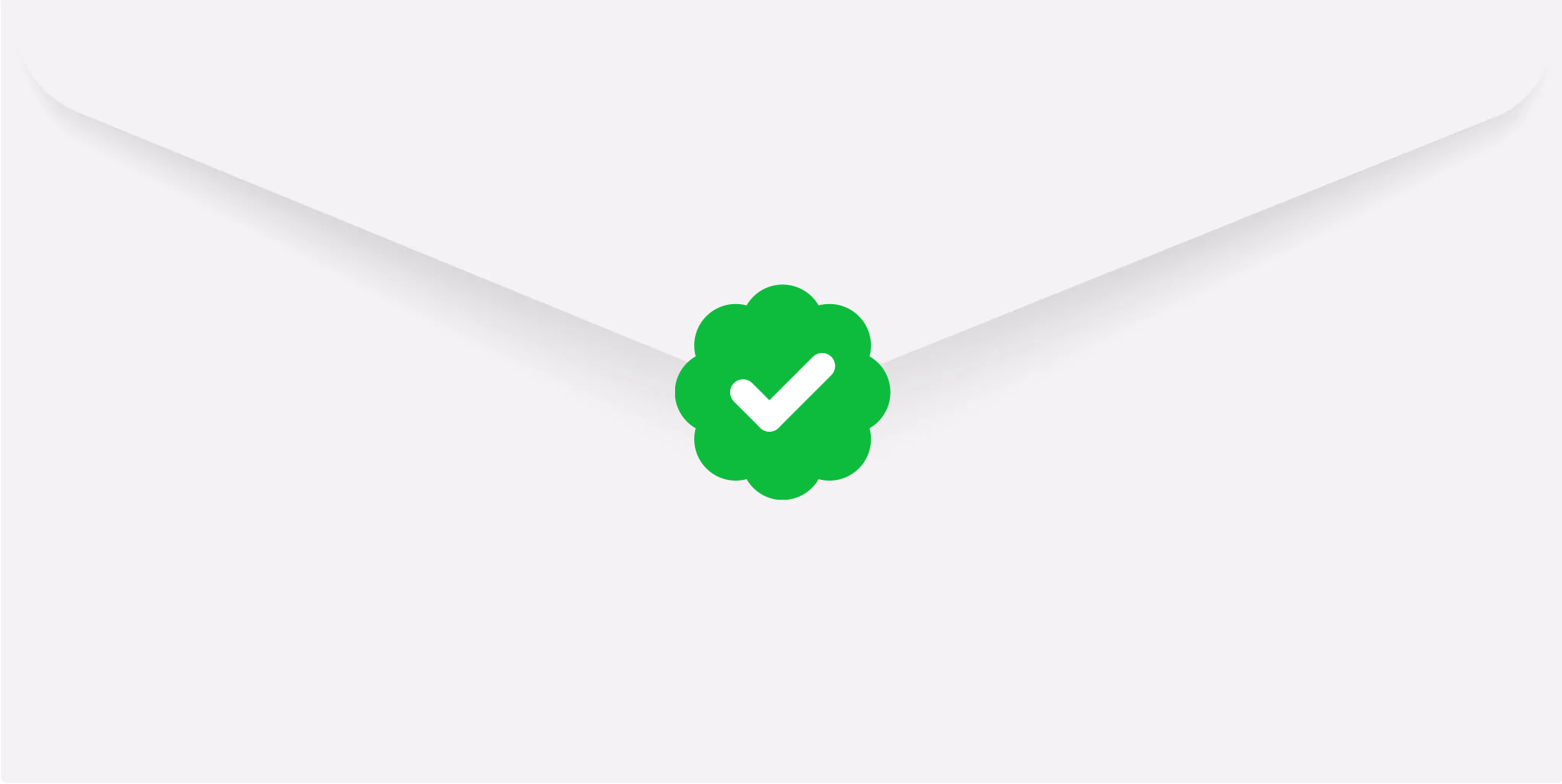
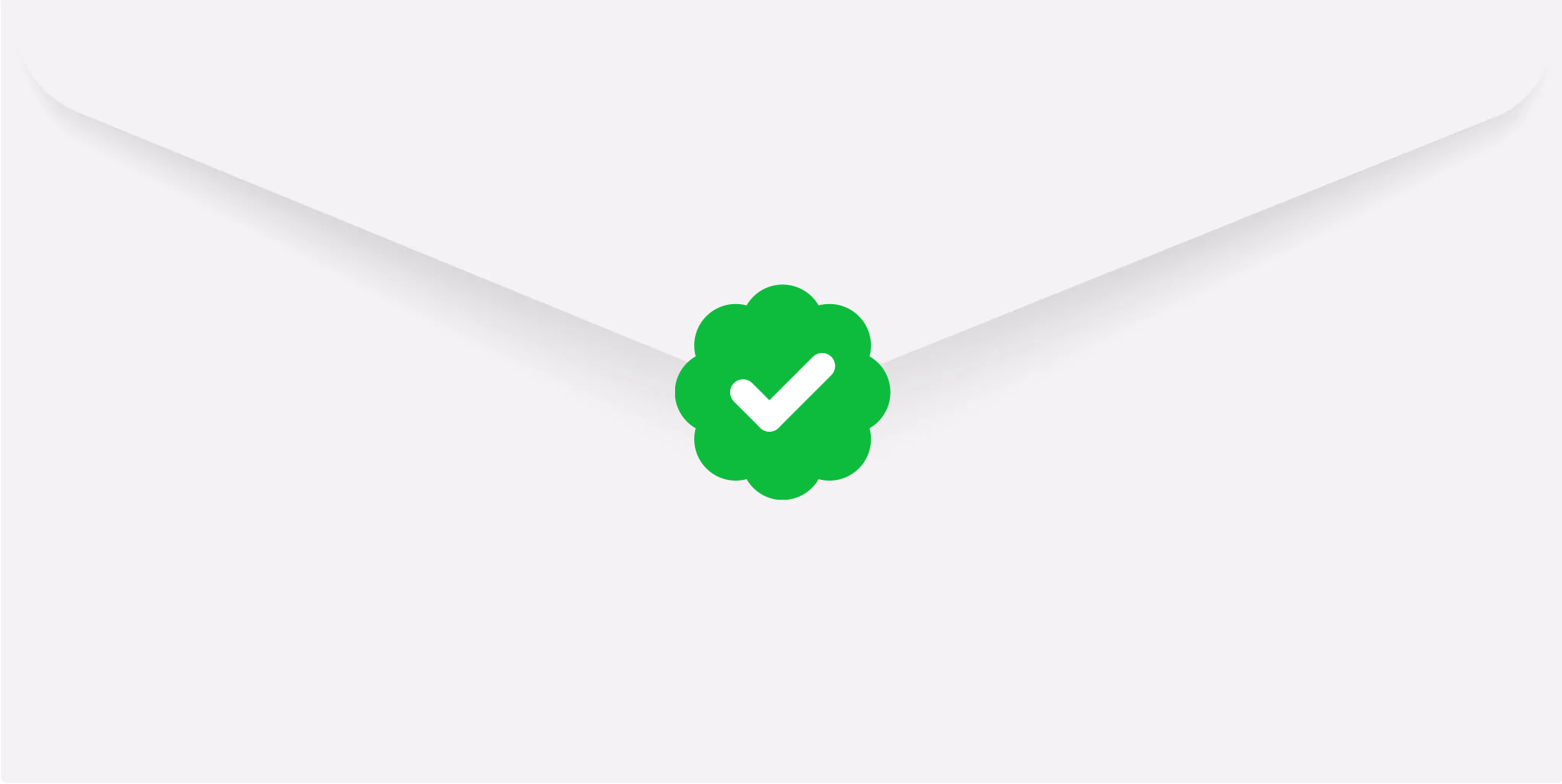
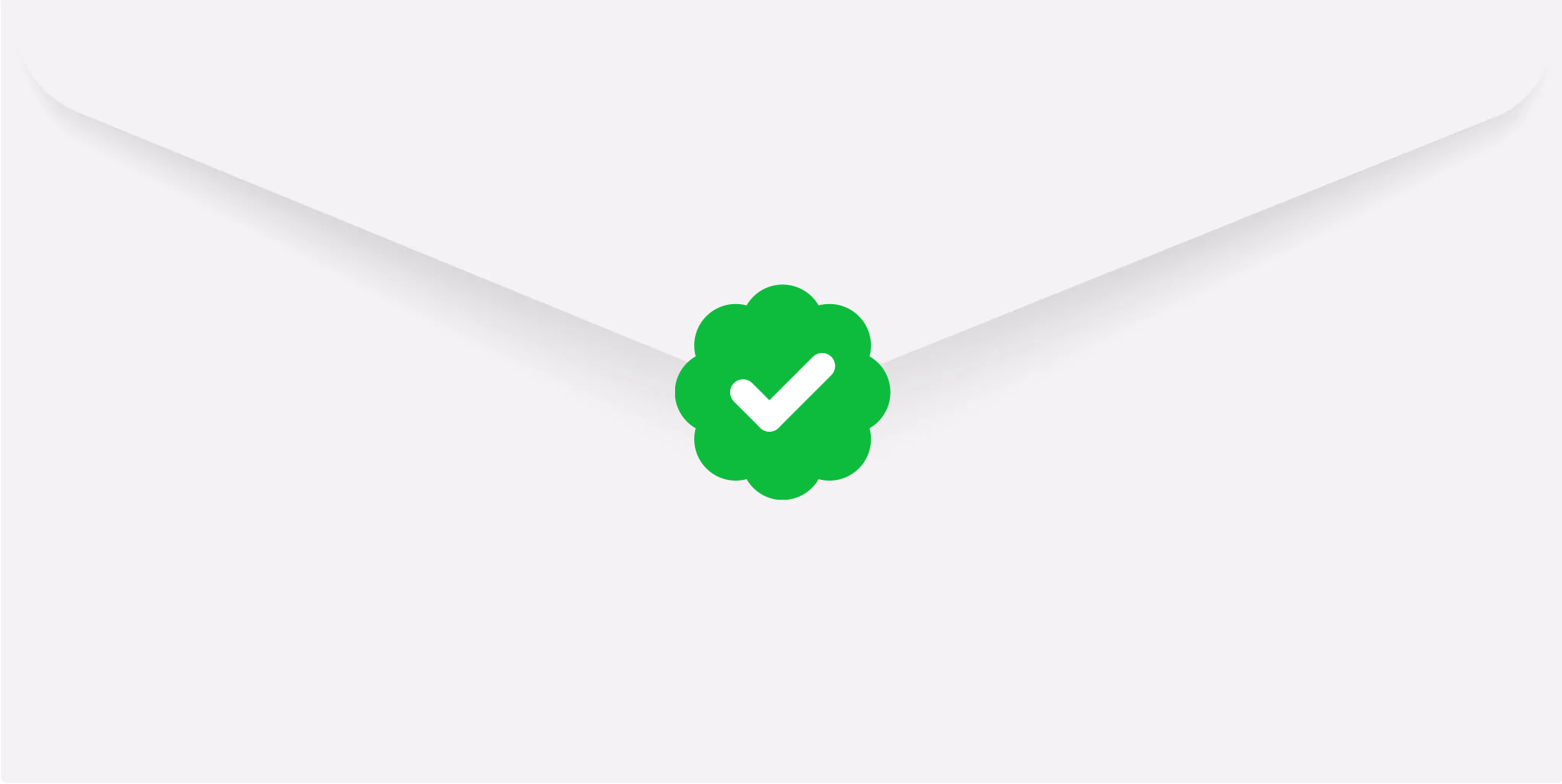
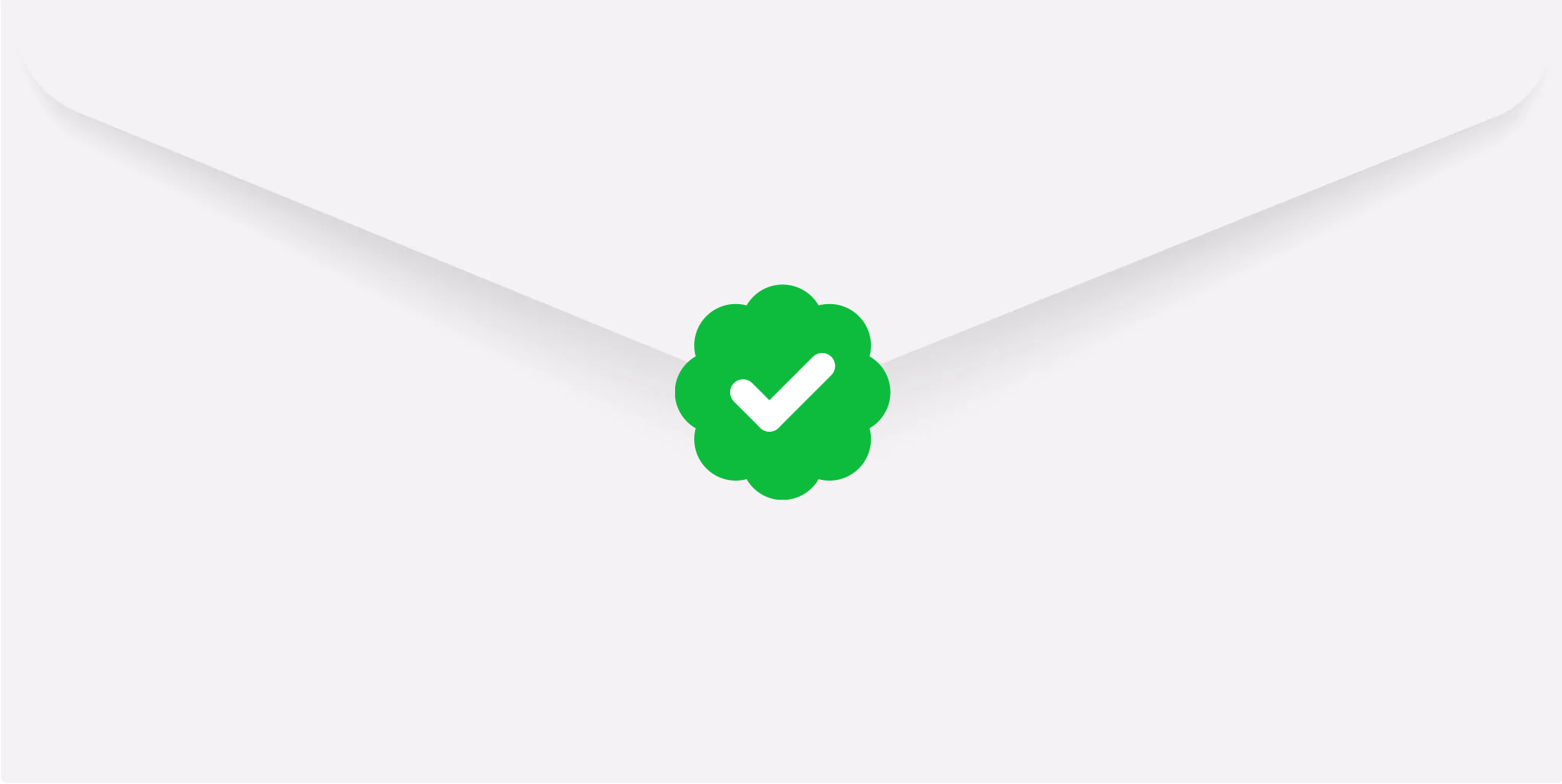
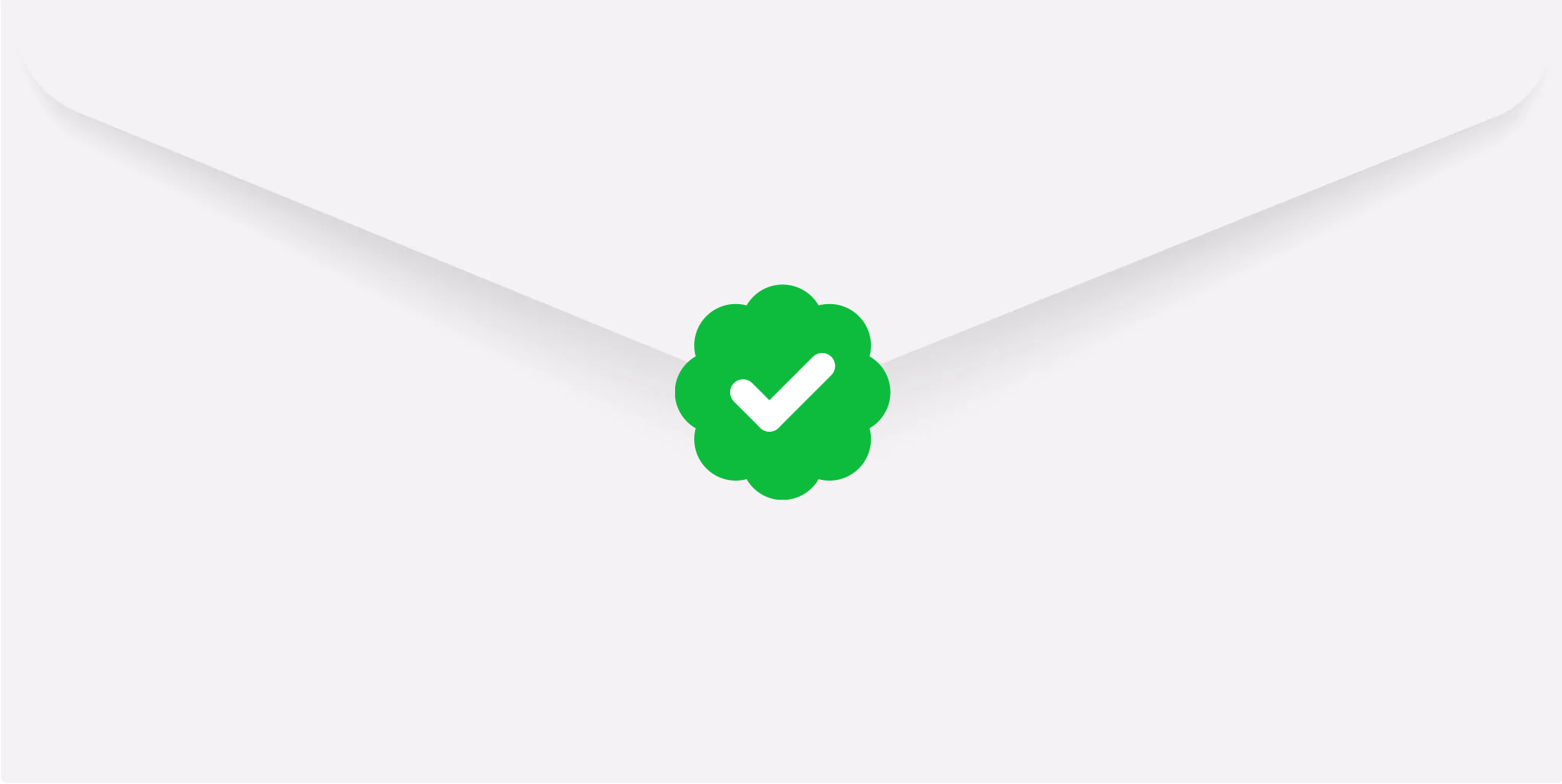
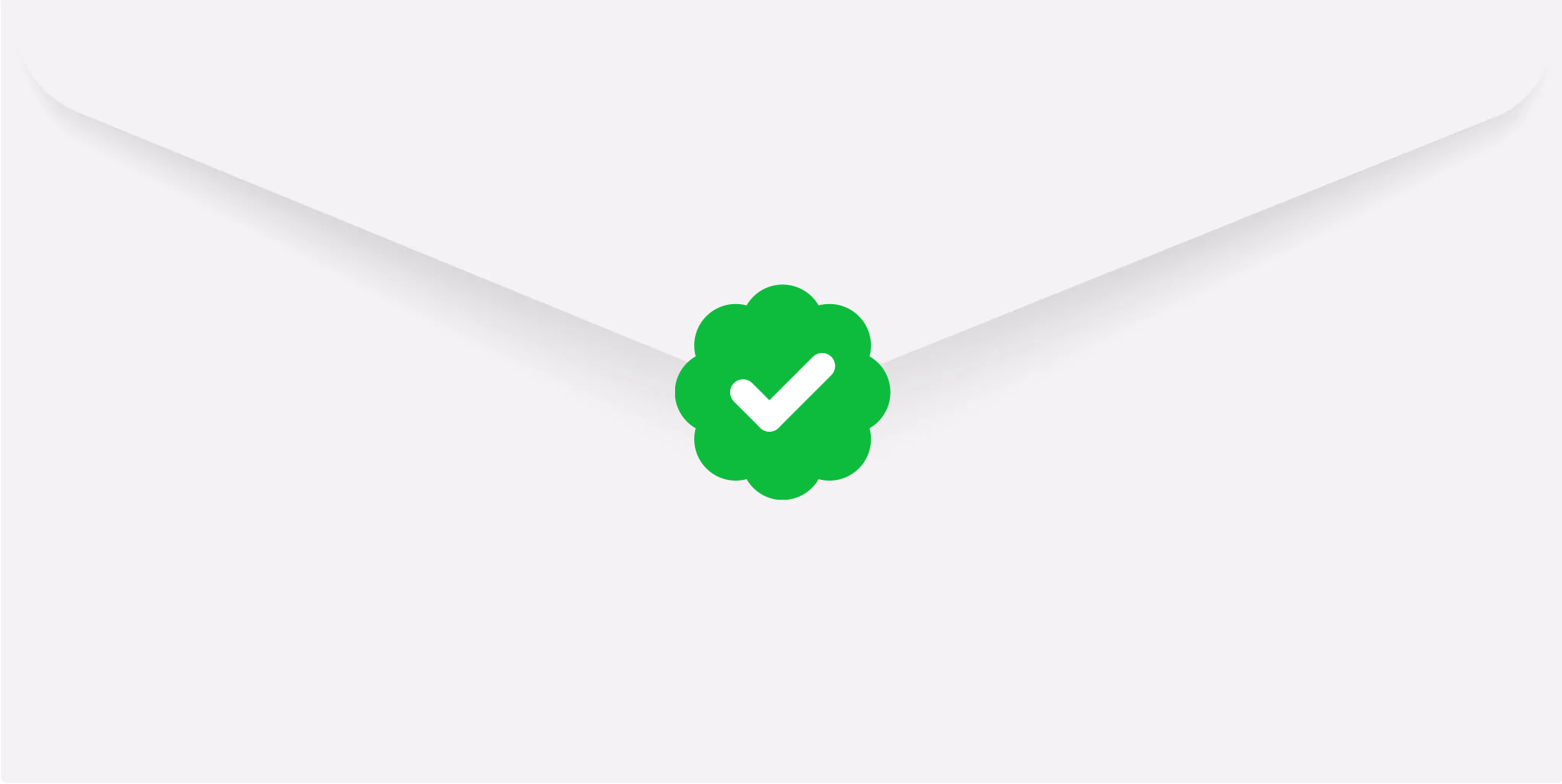
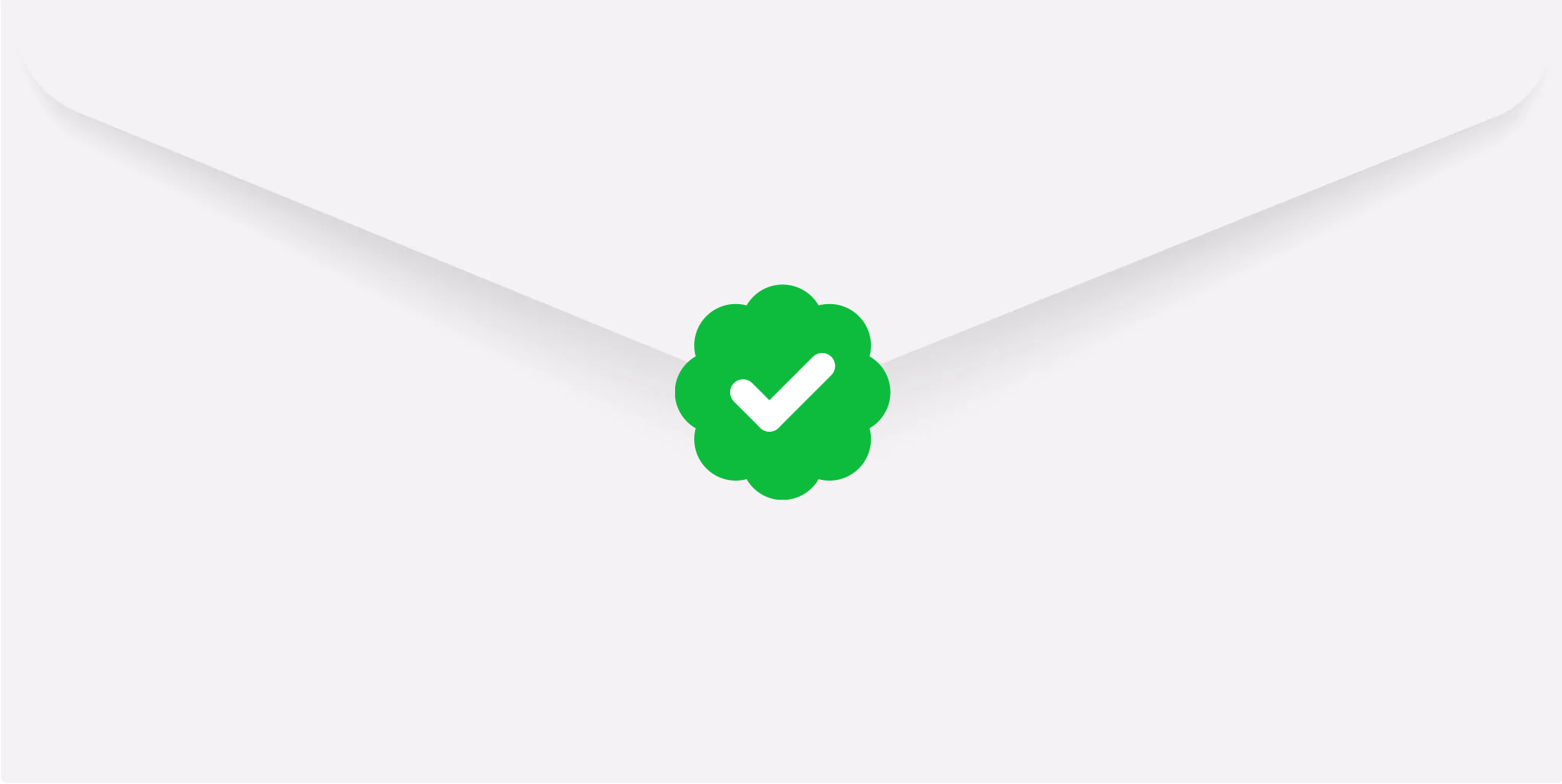
Scott Armanini
Ex-Principal, Accenture Ventures

Tim Draper
First Investor in Hotmail
Linda Fingerle
President, Tappan Hill Ventures
347,000,000,000 Emails
Are Sent Every Day
Make Yours Verified
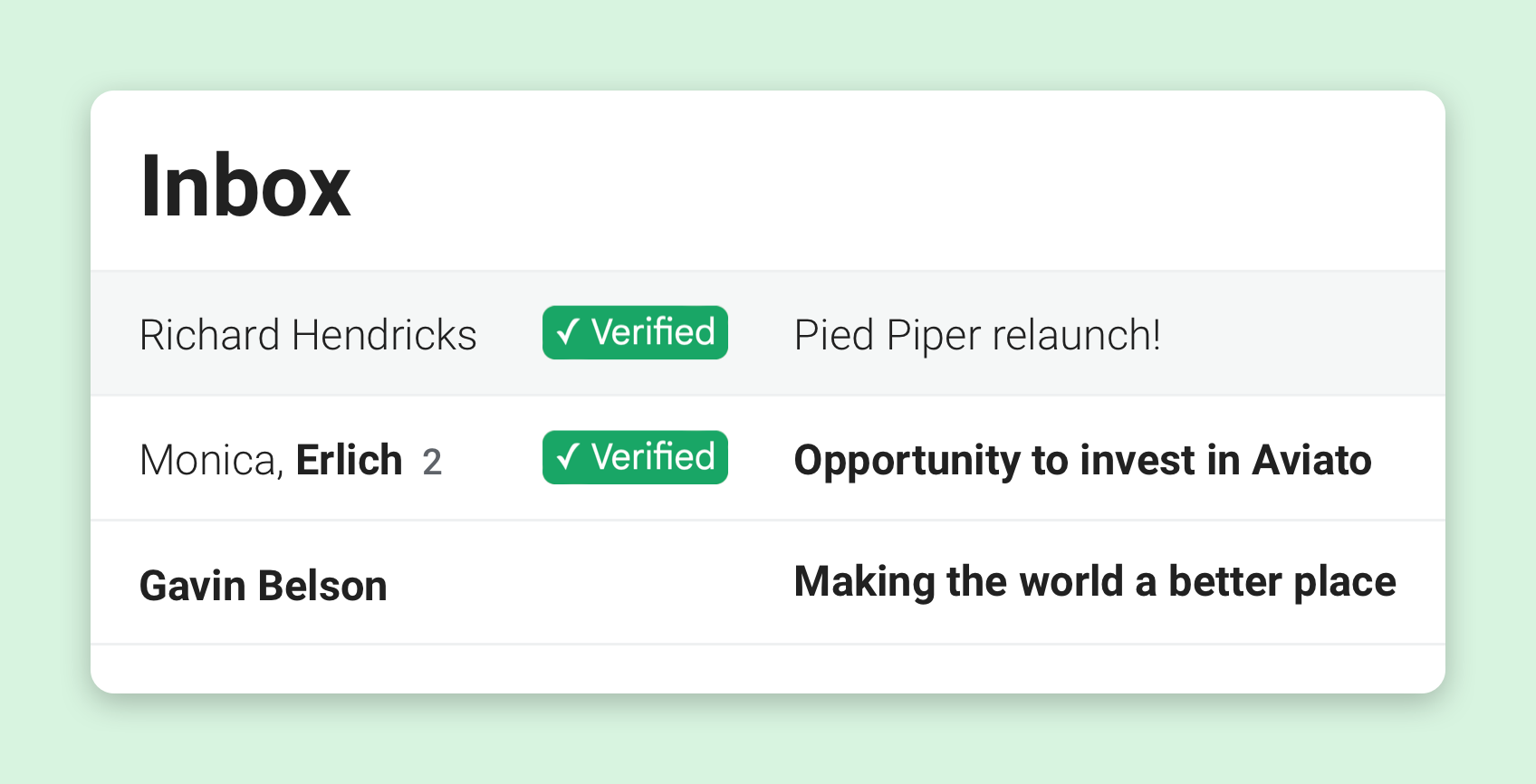
See Who's Verified, Right in Your Inbox
You can see all emails like usual, but you can also filter by Verified only.
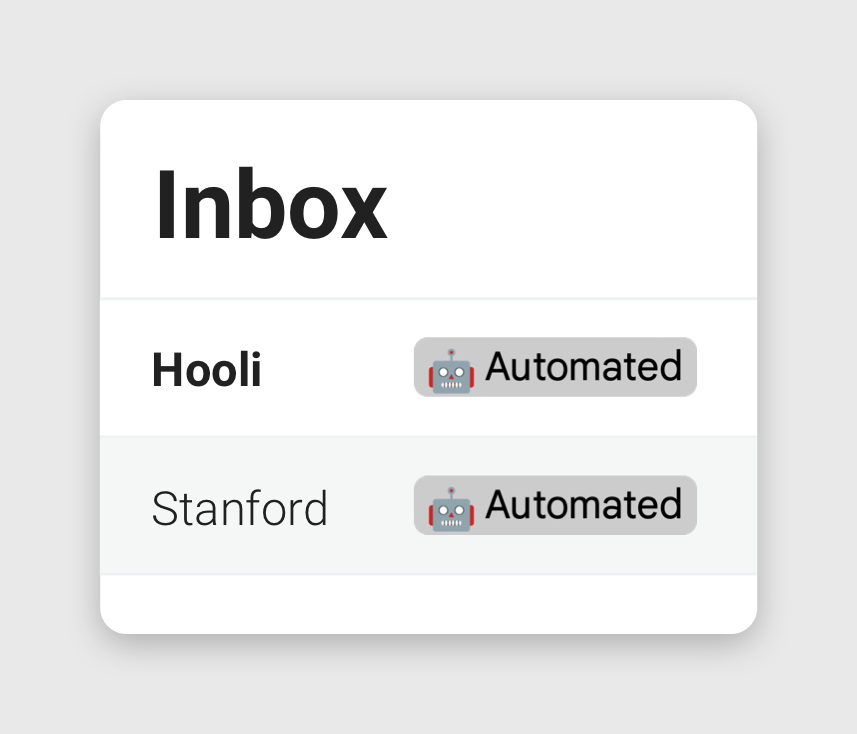
See if a Message is Automated
If we can tell an email was sent by machine, we'll label it as Automated.
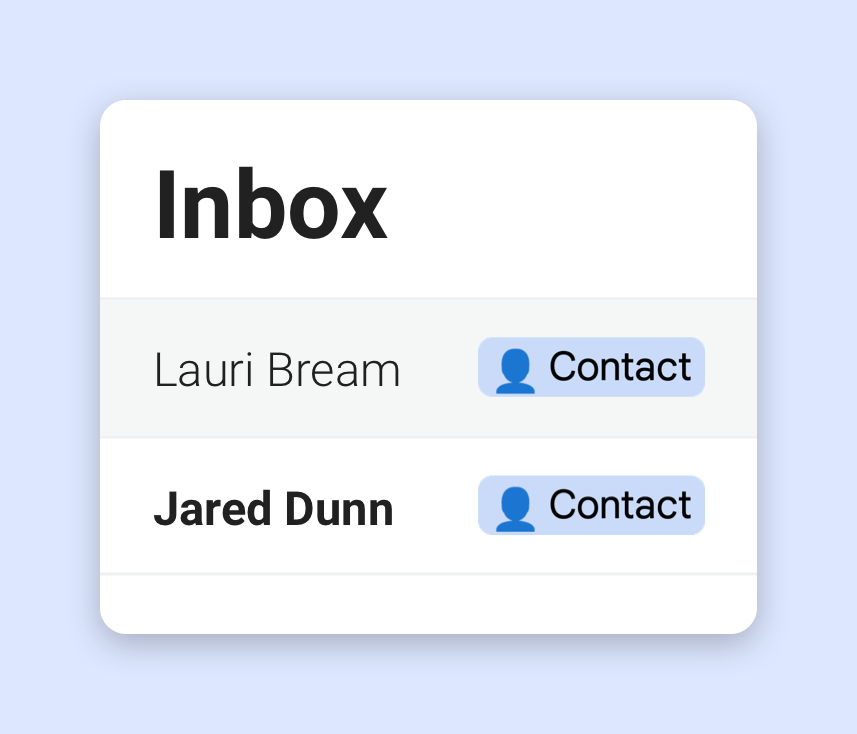
Easily See Who's a Contact
If you've sent them an email before, we'll label them as a Contact.
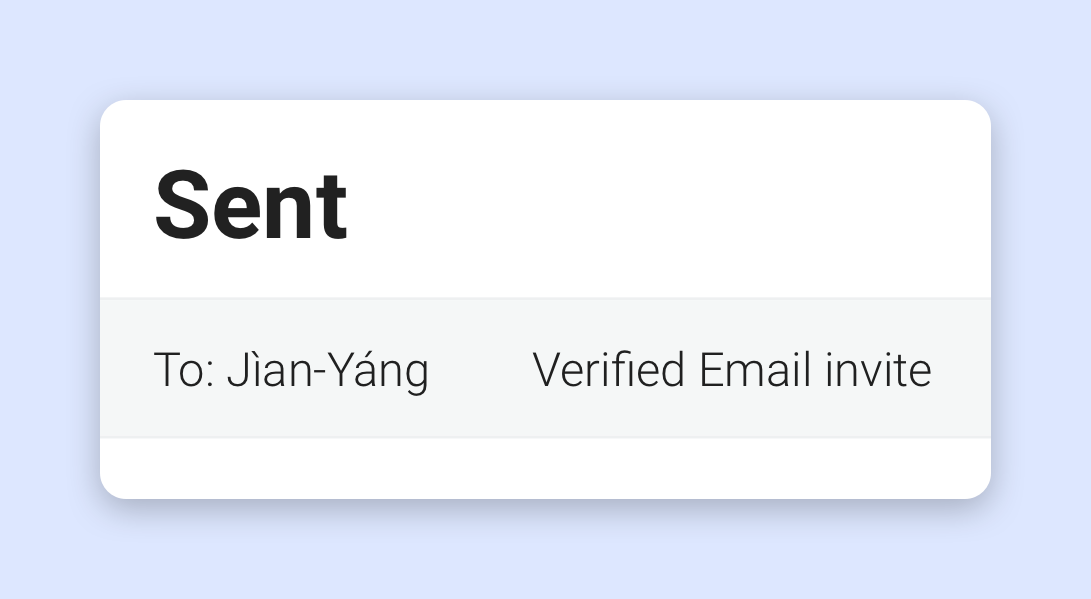
Invite Your Contacts to Verify
If a contact is Unverified, invite them to verify, so they'll stand out in your inbox, and you'll always know it's them.
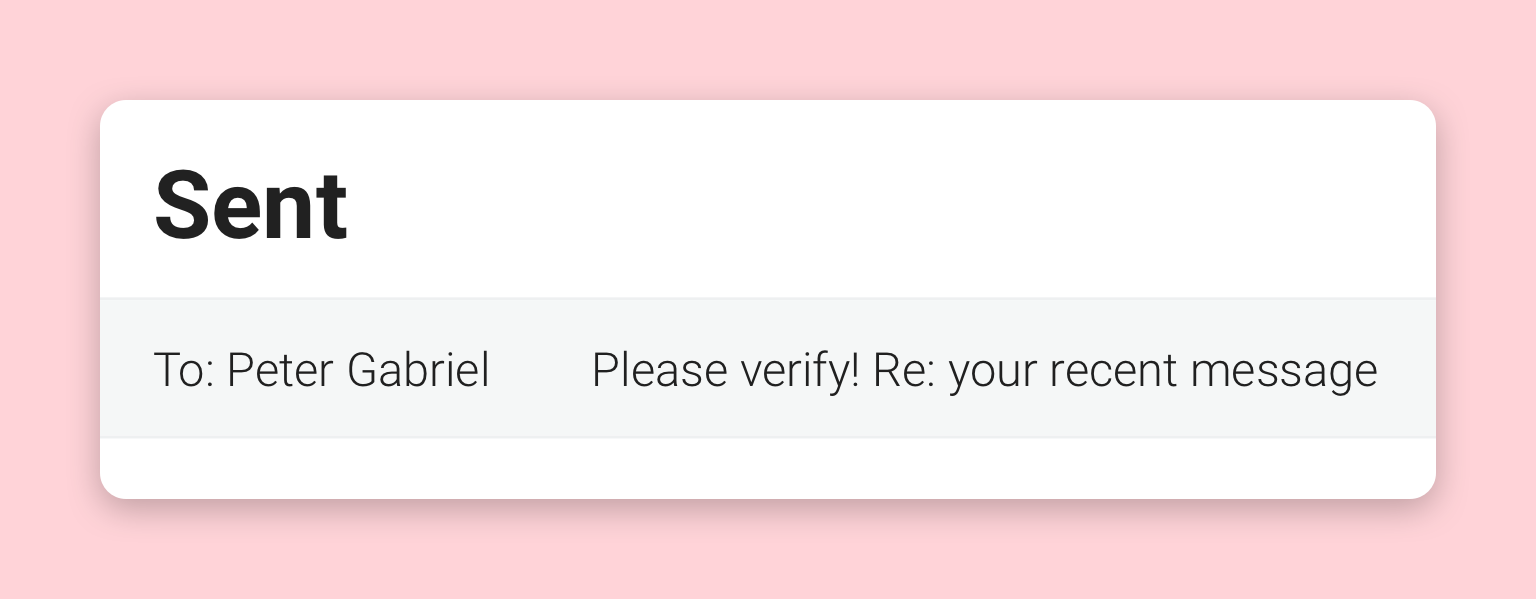
Auto Reply to Unverified Senders
When you receive a message from an Unverified sender, your account will auto reply, asking them to verify.
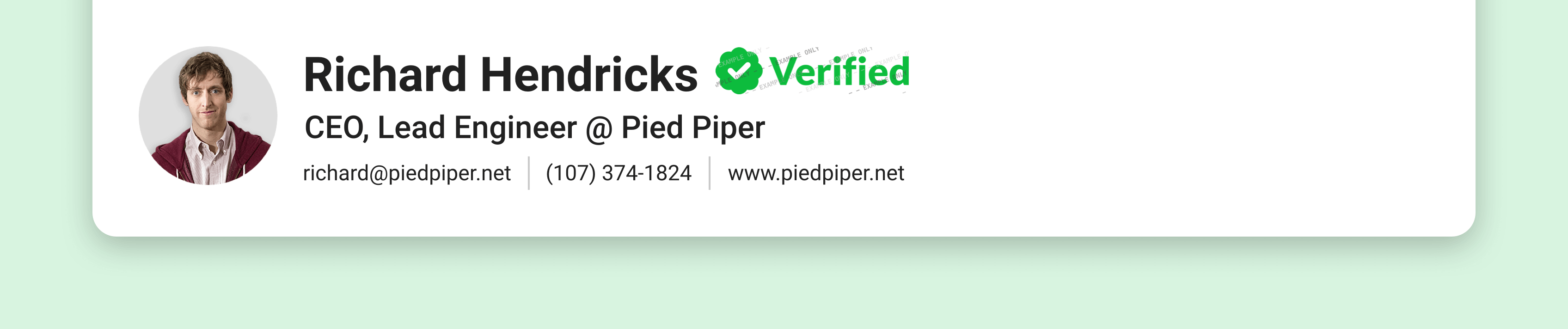
Get a Verified Badge for Your Email Signature
We'll give you your very own Verified badge to add to your email signature.
Vote on New Features
What would you like us to build? We'd love to hear from you!

Verify More to Be Prioritized
Verify at a higher level to be prioritized in Verified Email users' inboxes.
Example: You 1-click verify your email, in response to an auto reply from a Verified Email user. You decide to verify more to ensure any message you send to them (or any other Verified Email user) will be prioritized in their inbox.

Advanced Inbox Setup
Follow a few simple instructions to enable an advanced inbox setup with an Allowed section that only contains messages and threads classified as Verified, Some Verified, or Contact.
Example: You create a new section in your inbox that highlights only allowed messages and threads.

Add to Allowed List
Add senders to your personal Allowed list, so they're highlighted in your inbox even if they don't verify.
Example: Your banker tells you they can't verify because the bank has a rule against using third-party services. You can add them to your Allowed list, so messages from them are still highlighted in your inbox.

Customizable Invites and Auto Replies
Add custom text to the invites and/or auto replies sent from your account.
Example: You want your contacts to know the invites are really from you, so you add a brief personal message.

Single Character Labels/Folders
Have the option to make Verified Email labels/folders single characters instead of full words.
Example: You could choose to have labels/folders called ✓, ✗, 👤, and 🤖 instead of ✓ Verified, ✗ Some Verified, 👤 Contact, and 🤖 Automated.

Get Paid to Reply / Pay for a Reply
Get paid to reply to messages senders have bid on. Filter out these messages when you want to ignore them. Bid on messages yourself, and only pay when the recipient replies. Get a refund if the reply is empty or unfair.
Example: A sales rep sends you a message with a $50 bid. You can reply to earn $50, or you can ignore it. You bid $25 on a message to your favorite blogger, and you only pay if they reply to you.

Public Email That Forwards Only Verified Messages to Private Email
Use a public email address that forwards only messages from Verified senders to your private email address.
Example: Richard receives from us a personalized public email address (richard@verified.email). He gives this out to a wide audience, knowing that only messages from Verified senders will be forwarded to his private email address (richard@piedpiper.net).
How It Works
Verify yourself to become a Verified sender.
Click here to verify — it takes less than 30 seconds. This will make you a Verified sender, so messages you send will show up as Verified to all Verified Email recipients.
Once you verify, you'll get a cool Verified badge you can add to your email signature:
.png)
Connect your email account.
Click here to connect your email account — it's as simple as signing in with Google or Microsoft.
You can choose to invite your Unverified contacts to verify and what auto reply setting you prefer.
Verified Email verifies who's sending you emails!
When you receive a message, Verified Email shows whether the sender is Verified and displays other useful information with labels or folders:
.png)
If the sender is Unverified, your account auto replies, asking them to verify.
When the sender verifies, Verified Email updates all messages from that sender. You’ll see the changes automatically reflected in your inbox.
FAQ
A Verified sender is someone who's verified themselves by verifying an email address (via a verification code or link) and verifying with a device (e.g. passing a Face ID check on an iPhone). An Unverified sender is someone who hasn't verified themselves.
As a Verified sender, any message you send will show up as Verified to any Verified Email user who's connected their email account. You only need to verify once!
By connecting your email account, you can use Verified Email to verify the sender of each message you receive. Our technology checks whether the sender is Verified or not and shows you right in your inbox. On Gmail, there are labels; on Outlook, there are folders.
Just get verified! It takes less than 30 seconds. You'll need to verify an email address (via a verification code or link) and verify with a device (e.g. pass a Face ID check on an iPhone). Then, you'll be a Verified sender!
Just connect your email account! It's as simple as signing in with Google or Microsoft. Then, messages from Verified senders will stand out in your inbox.
Yes. On Gmail, click on the Verified (green) label. On Outlook, click on the Verified folder.
Some Verified applies to threads, not to individual messages. It means some of the senders in a thread are Verified, and others are Unverified. (It doesn’t say anything about the recipients of messages in the thread.)
Two reasons:
- To maintain security. Each auto reply or invite contains a verification link that only the person receiving the email should use. If accounts like yours had access to those links, a bad actor could easily create as many fake Verified senders as they liked.
- To not clutter your Sent folder. Users told us that having the auto replies and invites in their Sent folder made it harder to find emails they sent manually.
No, never! All we need to check if a sender is Verified is the “from” email address of the message. We do NOT access the message subject or content. We’ve gone through a rigorous security audit with Google and a compliance review with Microsoft to ensure we handle data safely.
No, auto replies are sent separately from the original messages so they don’t clutter your inbox. (This is also how “out of office” auto replies work.)
No, not currently. But if you’d like this feature, please send us an email at Contact@Verified.Inc.
Yes, but doing so turns off Verified Email in your inbox altogether, meaning messages you receive won't be classified as Verified or otherwise. (That's because auto replies are the only way for senders to realize they're Unverified and have an opportunity to get Verified.) To turn off Verified Email in your inbox, go to your Verified Email page and click the yellow Pause Verifying Senders button near the top of the page. (If you don't see this, click the menu icon and then "Verified Email".)
Instead of completely turning off Verified Email, you can also choose who auto replies are sent to. Under Settings, you can choose to auto reply to all Unverified senders or only non-contacts who are Unverified.
Go to your Verified Email page and click the yellow Pause Verifying Senders button near the top of the page. (If you don't see this, click the menu icon and then "Verified Email".) That's it!
Turning off Verified Email in your inbox disables both automatic emails sent from your account and classifying of messages you receive. In other words, when you turn Verified Email off, that means auto replies and invites will no longer be sent from your account and messages you receive won't be classified as Verified or otherwise. You can't turn off one capability without turning off the other. That's because auto replies are the only way for senders to realize they're Unverified and have an opportunity to get Verified.
Instead of completely turning off Verified Email, you can also choose who auto replies are sent to. Under Settings, you can choose to auto reply to all Unverified senders or only non-contacts who are Unverified.
.svg)